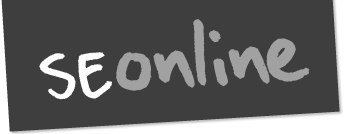Accessibility
Access keys
| Access key | Access key name | Links to: |
| 0 | List of access keys | tki.org.nz/about-this-site/accessibility |
| 1 | Home | seonline.tki.org.nz |
| 2 | Site map | seonline.tki.org.nz/sitemap |
| 3 | Search | tki.org.nz/content/search |
| 9 | Contact Us | seonline.tki.org.nz/about-this-site/contact |
| [ | Skip link | Beginning of main content of the current page |
| / | All of govt portal | http://newzealand.govt.nz/ |
Please note that on Windows with Internet Explorer, press ALT + an access key then press Enter. If using Firefox on Windows, press SHIFT + ALT + an access key.
If you are using a Macintosh, press CTRL + an access key.
Turning off style sheets
Some users turn off style sheets in their browsers to see a text-only version of this site.
How to turn off style sheets
- IE: Tools > Internet options > Accessibility
- Firefox: View > Page style > No style
- Safari 4.0, 5.0:
Change text sizes
You can increase and decrease the text size - please look at the top right of each page for the A | A | A symbol.
For A-Grade browsers
Internet Explorer 7.0, 8.0, 9.0 (Windows)
- Open Internet Explorer by clicking the Start button , and then clicking Internet Explorer.
- Click the Page button, click Text Size, and then click the size you want.
Firefox 4.0, 5.0
- View > Zoom > turn on or off Zoom text only option
- Keyboard shortcuts control screen or text size (controlled by Zoom text only option):
-
- Press Ctrl + (plus) to increase the text size.
- Press Ctrl – (minus) to decrease the text size.
- Press Ctrl 0 (zero) to reset the text size to the web page's default size.
Chrome
You can adjust the size of everything on the webpages you visit, including text, images, and videos.
- Click the wrench icon on the browser toolbar
- Select Options (Preferences on Mac and Linux; Settings on Chrome OS).
- Click Under the Hood.
- In the "Web Content" section, use the "Page zoom" menu to adjust the zoom.
Safari 5.0, iOS 3, iOS 4
- Click on View in your Safari menu, located at the top of your screen. When the drop-down menu appears, click on the option label ‘Make Text Bigger’.
Shortcut key for Mac: Apple and + (Plus).
For C-Grade browsers
Internet Explorer 6.0 (Windows)
- Select the 'Page' menu, then 'Text Size', and then your chosen size (or if you have a mouse wheel simply hold down CTRL and roll the mouse wheel to alter the text size).
Firefox 3.0
- Select the 'View' menu, then 'Text Size', and then select decrease or increase. Alternatively select CTRL + + or CTRL +-.
Safari 4.0
- Select the 'View' menu, then 'Make Text Bigger' or 'Make Text Smaller'. Alternatively select Apple + + or Apple +-
Internal links
All links within the SEOnline site(s) have been created within context to the text around them. If this is not the case, alternative hidden fields have been added to help you navigate. If you have found a link where it doesn't fit the context or missing an alternative field, please report that link to special [email protected].
Images
All content images include descriptive alt attributes. All navigation elements are supported by plain text .